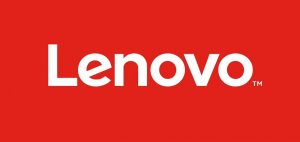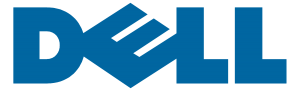When people ask me what computer they should by, my response is always “How do you intend to use it”? Funny thing is, I often get a reply like “I don’t know” or “What can I do with a computer other than internets?” I almost want to point them to the first budget computer that comes to mind and be on my way, but doing so would cause more damage than good so I decided to make a helpful buyers guide instead.
With all the different computer deigns on the the market, some computers perform certain task better than others. The following user guide will enable you to quickly identify computer make and models that best suits your needs. This guide will save you time and money by giving you the most value during your purchase and help you avoid potential upgrade requirements and compatibility issues.
How the guide works: The most commonly purchased computers in the US are listed by brand from top to bottom. Computers are then categorized from left to right in three basic groups: Value, production and gaming. Retailers use sightly different variants of these terms, which is depicted in the guide, but you’ll easily be able to generalize a referenced computer type when the time comes.
After you use the guide to identify what computers can meets your needs, you need to determine how well each specific computer can perform your required task in order to make your final purchasing decision; therefore, Immediately following the user guide will be a computer component Spec breakdown. Hardware Specifications or specs for short, are what a typical retailer will list when describing the power and capabilities of a computer.
Specs are the fist factor that determines a computer’s price, followed by what what applications are in stalled on it. Some retailers will pitch the sale of a computer with what it can do, referring to the applications installed on it. Instead of focusing on installed apps, its better to consider how well the computer can execute those apps based on the specs.
Budget/Student/Value
Full Price:$150 – 800
Office/Work/Production
Base Price $350 – $1,400
Gaming
Base Price $500 – $1,400
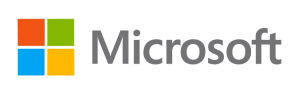
- Surface Book 1st Gen
- Surface Go
- Refurbished Surface
- Surface Book 2
- Surface Laptop 2
- Surface Pro 6
- Xbox 360

MSI Specializes in Gaming laptops. Although MSI has only one category of systems, offer systems in a wide price range so can find a decent PC at just about any budget.

MAC Pro series are Apples premium Systems. Although they are not advertised as a gaming systems, the specs of the pro series systems are the best suited for games among the Apple lineup.
Central Processing Unit (CPU) or Processor For Short
 The Central Processing Unit, (CPU) or processor for short, is the brains of a computer or any other electronic device; It’s what dose most of the actual computing and can easily be the most expensive component. An application uses algorithms to function when ran on a computer, the CPU is what processes those algorithms. The CPU also governs the the data that is process through the rest of the components in a device. CPUs have specs of their own, we will now cover the ones you need to look for when purchasing a computer or a CPU to be used to build your own Personal computer (PC).
The Central Processing Unit, (CPU) or processor for short, is the brains of a computer or any other electronic device; It’s what dose most of the actual computing and can easily be the most expensive component. An application uses algorithms to function when ran on a computer, the CPU is what processes those algorithms. The CPU also governs the the data that is process through the rest of the components in a device. CPUs have specs of their own, we will now cover the ones you need to look for when purchasing a computer or a CPU to be used to build your own Personal computer (PC).
CPU SPEC
Description
Manufacturer

There are two CPU manufacturing Giants: Advanced Micro Processors (AMD) and Intel. AMD is know for its overall value, while Intel processors are known for high performance accompanied with a high price. Both companies offer quality products. When building a computer, its important to buy a motherboard that is compatible with the respective CPU your choose. When buying a pre-built system knowing the CPU series can help you quickly determine the general capabilities of either AMD or Intel chips, see Series details below.
Series / Generation(Gen) / Product Line / Family



AMD and Intel interchangeably use the terms series, gen, product line or family to summarized the performance and release period of a CPU. The category Break down follows:
- Gaming: Designed to handle extreme gaming or complement a specific graphic card. These CPUs are also well suited for applications that demand high processing power such as video editing.
- Performance: Made to accommodate a wide variety of applications, these CPUs are typically made to use less power and generate less heat than gaming processors, making them more practical for mobile devices, enterprise and educational environments. Just as gaming processors, this CPU can also handle applications that demand high processing power; however, its not expected to render extreme graphics as well as a gaming chip.
- Value/Budget: Don’t let the name fool you. Although budget line CPUs are the least expensive; they get the job done for most casual computing task, they are ideal if you are building your own personal PC for average gaming, work and entertainment. for anything less than extreme gaming or processing intensive applications, this is the most practical choice.
For a full list of AMD processors click here: Laptops or Desktops
For a full list of Intel processor click here: Intel CPU Breakdown
Clock Speed / Clock Rate / Frequency

Clock speed is the rate at witch a CPU generates a pulse per cycle, the frequency of these pulses are typically measured in gigahertz (GHz). generally speaking, the higher number of GHz a CPU has, the faster it can generate pulses. Digital instructions are processed over pulses so the faster a CPU can generate pulses the better.
Although a high processor speed will increase a CPUs performance; it’s not the ultimate factor that determines it’s overall speed, you’ll need to evaluate all components as a whole for that. For instance, CPU’s have storage areas referred to as a cache. The cache will hold instructions for the CPU to process. If the the cache cannot perform fast enough to keep up with the processor when handling certain instructions, a bottleneck will occur that can decrease the CPU’s overall speed. Here’s an extreme analogy to put it into contrast, imagine a CPU as being a car with a v12 engine, but only a 1 gallon fuel tank. Say the engine is the processor, the fuel tank is the cache and fuel is data. Although your your engine can quickly burn fuel; your tank would be so small you’d waste time at the pump trying to keep it full.
Cores and Threads

A core is essentially a CPU’s engine, it’s the component of CPU that actually performs the processing. Most modern computers have at least two cores and are referred to as Dual-Core. The more cores a CPU has, the better it can process data, especially when multitasking. Nowadays, technology exist that can virtualize a core, meaning it can digitally emulate the function of hardware that makes a core. This technology is known as a threading and the number of virtual cores equal the number of treads a CPU has. threads are not as powerful as actual cores, but do provide a significant improvement in performance. A CPU can has as many as 2-32 cores. Ideally, you want a computer with four cores (Quad-Core).
Randum Access Momory (RAM)
 In general, more RAM equals more speed. RAM allows a computer to read and write data at the same time; In other words, it allows temporary storage for data as its managed by applications. As an example, If you were to create a video or picture on your computer, RAM would be used the whole time you are editing \ manipulating data. Once you save your work, it’s written on your hard drive for long term storage. Once the project is save to your hard drive, it will in a read only state. From there, you’ll only able to re-edit your work when the application processes it through RAM again. Unlike hard drive memory, RAM is volatile, this means if RAM loses power, it will lose it’s data. Ram has may specs that determine its overall performance, these specs also determine physical architecture also know as form factor. It’s especially important to understand RAM specs if you plan to build your own personal computer (PC), for compatibility between motherboards and ram vary. The following is a list of RAM specs you want to look for when purchasing your next PC or laptop.
In general, more RAM equals more speed. RAM allows a computer to read and write data at the same time; In other words, it allows temporary storage for data as its managed by applications. As an example, If you were to create a video or picture on your computer, RAM would be used the whole time you are editing \ manipulating data. Once you save your work, it’s written on your hard drive for long term storage. Once the project is save to your hard drive, it will in a read only state. From there, you’ll only able to re-edit your work when the application processes it through RAM again. Unlike hard drive memory, RAM is volatile, this means if RAM loses power, it will lose it’s data. Ram has may specs that determine its overall performance, these specs also determine physical architecture also know as form factor. It’s especially important to understand RAM specs if you plan to build your own personal computer (PC), for compatibility between motherboards and ram vary. The following is a list of RAM specs you want to look for when purchasing your next PC or laptop.
- Does the device have at least 8GBs of RAM?
Most modern computers have at least 8GB of RAM. Its best to stick with 8GB and above unless you’re on a tight budget or buying for a small child as a toy. If you cannot afford a PC with 8GB of RAM, Avoid buying a PC that has less than 4GB unless it for very basic use, as in web browsing and word documents. Anything designed to operate with 4GB is commonly sold at reasonable price (around $200, ideally below.)
- Is the RAM on the device expandable?
Most computers have what are call Dual in-line Memory Modules (DIMMs). DIMMs allow the user to install additional RAM at usually a lesser price after purchase. a retailer may list a computer as having a part or all of its ram “on-board”. On-board ram is built in to the motherboard and cannot be removed. If you have on-board RAM, ensure you also have DIMMs to expand your RAM capacity at a later time if you chose to do so.
- What Type of RAM are you getting? There are many factors in choosing your RAM, but for the sake of saving time and keeping this simple, DDR4 is the spec you want to look for when you’re buying a new computer. If you’re building your own PC, you will need to check the RAM compatibility listing for your motherboard to ensure you choose the right type. For a full breakdown of RAM click HERE.
Storage Space / Hard Disk Drive (HDD)
 Hard Drive Size: Before we begin, let’s clear up some common misconceptions in HDD terminology, starting with size. When speaking about HDDs, the term “size” usually refers to the physical size of the drive, which is also know as form factor. Form factor is expressed to identify if a HDD is meant for a laptop (2.5-inch) or PC (3.5-Inch), this term is often confused with “capacity”, which actually describes the amount of space for data that is available on the drive.
Hard Drive Size: Before we begin, let’s clear up some common misconceptions in HDD terminology, starting with size. When speaking about HDDs, the term “size” usually refers to the physical size of the drive, which is also know as form factor. Form factor is expressed to identify if a HDD is meant for a laptop (2.5-inch) or PC (3.5-Inch), this term is often confused with “capacity”, which actually describes the amount of space for data that is available on the drive.
Hard Drive Capacity: The data capacity of modern HDDs are usually expressed in Gigabytes (GBs) or Terabytes (TBs), we’ll cover both and the other common measurements of data as well. Let’s use a movie file to give ourselves an idea of how big a GB actually is. the average 90 minute standard resolution movie file is about 1.5GB, the same movie can increase in size to around 5-8GB or more if it’s saved at a high resolution, like 1080p or 4K. Now that you have an idea how big a GB is, see the reference bullets below for the other measurements:
- Bit = The smallest size of data (a 1 or 0)
- Byte (BT) = 8 Bits
- Kilobyte (KB) =1024 Bytes
- Megabyte (MB) = 1024 Kilobytes
- Gigabyte (GB) = 1024 Megabytes
- Terabyte (TB) = 1024 Gigabytes
Hard drive interface is another important spec, especially when building your own computer. A hard drives interface is basically the type of connection used to link a drive to a motherboard or external enclosure. See the following chart for a breakdown.
Along with Size, HDD type is an important feature when choosing a computer. See the chart below for a quick reference.
HDD Type
Pro
Con
Hard Disc Drive (HDD)
Possible Interfaces: SATA, SAS, IDE/ATA or SCSI

HDDs are currently the most common drives in the market, this may not be the case in the very near, due to the explosion of solid state and hybrid drives that offer better performance. As hard drive technology advances, traditional disc drives rapidly decrease in price, making these drives the best option for consumers on a budget.
- Inexpensive
- High data capacity
- Supports Hot-Swapping when designed with the right interface
- Can generate high heat
- High power consumption
- Slowest data management compared to SSDs and SSHDs
- Loudest type of drive
- Susceptible to shock damage
Solid Sate Drive (SSD)
Possible Interfaces: SATA, SAS, PCIe

Solid state drives (SSDs), hence the name, are designed without rotating disc or the accompanying read/write arms and heads as traditional disk drives. SSDs , along with SSD hybrids, are the most state of the art drives as of 2019 and carry the highest price tag.
- Fastest dive available
- Most resistant to shock
- Silent
- Low power consumption
- Low heat
- Supports Hot-Swapping when designed with the right interface
- Most Expensive
- Lower Capacity than traditional disc drives
- Not the best choice for archiving, may lose data after long periods of time (over 3 years) without power or after durability rating
Solid State Hybrid Drive (SSHD)
Possible Interfaces: SATA, SAS

SSHDs take take advantage of the best features between HDDs and SSDs, giving you the high capacity of disc with speeds almost as fast as a true solid state drive.
- High data capacity
- High speed
- Reasonable mid-range price
- Supports Hot-Swapping when designed with the right interface
- Can generate high heat
- High power consumption
- Susceptible to shock damage